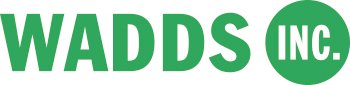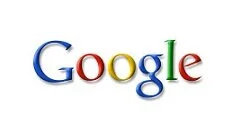7 steps to using Google Keyword Planner for PR and content marketing
Google provides a wide range of products to help understand online audience habits and build keyword campaigns. It provides access to historical search data and tools to help mine insight. Google’s goal is to sell advertising by helping marketing and communication practitioners understand the search terms that people are using to find content around a brand, topic, issue or market on the web, and how they navigate content.
These products can also be used for public relations and content marketing. They’re a much underused resource. Ten years ago access to the level of audience intelligence and insight that they deliver would have cost thousands of dollars.
Data and tools enable us to make decisions rooted in audience insight. Where we once relied on gut instinct we can now use data to show historical trends and inform future predictions.
Google has recently integrated Keyword Tool and Traffic Estimator into a single workflow called Keyword Planner and announced plans to retire the individual tools.
Keyword Planner enables you to identify keywords related to a topic and then understand how often the term is used each month in different cities, countries and regions of the world.
In this blog post I’m going to run through how to run queries using Keyword Planner and interpret the results.
For the sake of the exercise I’m going to use my own blog as a case study. The objective is to understand what content I need to develop to attract and engage with people that are interested in public relations.
1. Getting started with Google Keyword Planner
Open a browser and head to the Keyword Planner.
To get started you’ll need to create a Google Adwords account if you haven’t got one already.
Once you’ve logged in you’ll be presented with an online form with a series of options. Select the first option to search for a keyword or ad group ideas.
Let’s start with a very generic search for ‘public relations’. Enter the phrase in the first product or service box.
There are two alternative ways of making a query by searching eitherthe content on a web page or a product category. We’ll come back to them later.
There are filters to set location, language, network and negative keywords. Leave those blank for now. We’ll come back to them later.
Also leave the options to customise your search by keyword filters, keyword options and include/exclude. These relate to the budget parameters for an ad campaign.
Hit ‘Get Ideas’.
2. Exploring Ad group ideas and Keyword ideas
Once your initial query is complete you’ll be presented with two tabs: Ad group ideas and Keyword ideas.
Ad group ideas present keywords grouped by the categories that you might want to target. Think of them as the individual categories that make up the overall public relations market.
There are 45 categories made-up of 980 keywords within the market, that broadly breakdown into careers, jobs, areas of expertise, education, and agencies.
Click on each group to explore the search terms that people are using to explore each of these categories. Here are the results for university.
Suggested keywords are listed in a table by relevance, showing the average monthly searches and competition for the keyword.
- Average monthly searches is the average number of times that people have searched for the exact series of keywords, based on the location and network targeting that you've selected. The number of searches is averaged over a 12-month period.
- Competition is low, medium or high, based on the number of advertisers that have bid on each keyword, relative to all keywords across Google. This data is specific to the location and search network that you've selected.
- Average CPC is the average cost per click if you were to use the keywords as the basis of an ad campaign.
The keyword ideas tab shows all the search terms that people are using to search for public relations (90,500 per month) and related keyword phrases. Google imposes a limit on 800 keywords.
Again, keywords are listed in a table by relevance, showing average monthly searches and competition for the keyword.
3. Data manipulation
You can see already how you can use this technique to explore any topic or market. Ten minutes work has enabled us to develop a good understanding of how people search for information related to public relations.
We’ve already discovered that there are 45 sub-categories made-up of 980 keywords within the market. We’ve also discovered that there are 90,500 searches per year for the term public relations each month and that there are 800 related search terms.
You can extract the results from a keyword search query by selecting the download option at the top of each table. The results can be saved in CSV and XML formats, for manipulating in other tools, or manually.
The data can also be organised either alphabetically or numerically, using any of the label headings in the table.
For example if you click on average monthly searches the keywords will be organised by the most popular keyword through to the least popular. Click on the label again and the order will be reversed.
You can do the same for competition to rank the list in ascending or descending order of advertising competition.
4. Filters and using other parameters
Let’s tweak the data by location, languages, network and negative keywords.
You can do this for your existing results by applying the filers on the left-hand side of the page or by returning the original Keyword Planner query pages.
Here’s what the results look like for the query ‘public relations’ with the filters New York, English-language and Google and partner-search sites applied.
Google no longer breaks out data by platform within Keyword Planner and so these results represent searches across desktop and mobile.
The negative keywords filter allows you to enter keywords that you don’t want to show up in your results. You can add a series of keywords.
The table below shows the results for the query ‘public relations’ with ‘advertising’ and ‘marketing’ applied as negative keywords with no other filters.
5. Building a keyword list
You can quickly hone in a specific topic and cut your keyword list down to a more manageable size by using an iterative process and a combination of more sophisticated keyword queries and filters.
Highlight the double arrow head at the end of each Ad group idea or keyword and select to move it to a list called ‘Your plan’ on the right hand side of the screen. Google will retain this for 10 days. You can manipulate the plan using each of the functions including naming, delete and download.
6. Keyword strategies
Selecting keywords from a search result depends entirely on the motivation of your strategy.
- If you’re looking to define messaging for a market then you almost certainly want to seek out the most popular keywords with the highest frequency. This identifies the most common associations.
- If you want to identity keywords to support a content strategy that has a search component as is the case for my blog, then look for the keywords that have a low to medium frequency so that you have a chance of standing out from the competition in long tail searches.
- Perhaps you’re simply looking for ideas to inform a social media content calendar. In this instance exploring ad group ideas is likely to be a rich source of inspiration.
7. Investigation by web site or category
In the first section we looked at how you search by keyword and skipped over options to search by web page or product category.
These two additional options enable you query keywords based on the text on a web page or from a series of thousands of pre-defined keyword categories.
Choosing to search by product category provides you with access to Google’s own keyword categories. It can often be a good starting point for understanding a market.
Meanwhile the webpage option enables you to perform some sophisticated queries. The tool will analyse a webpage for keywords and suggest related words.
You might, for example, ask the tool to suggest keywords based on an existing webpage on your site or by analysing a competitors’ webpage. Here’s the output for the homepage of my blog.
I’d welcome any comments about your own experiences of using Keyword Planner for public relations or content marketing, along with any hints and tips.
In fact I’d love to add your thoughts to this blog post.